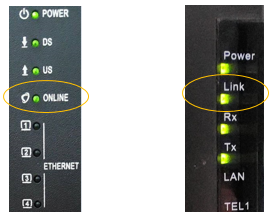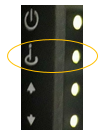Does your telephone service not work at all?
If your telephone service is not working at all, follow the below step-by-step guide.
Step 1: Firstly kindly verify if your modem is online
If you also have an Internet service on the same modem the easiest way to do this is to try to access the Internet, preferably from your computer/laptop connected directly to the modem using an Ethernet cable. If you can reach the Internet, your modem is online.
If you do not have an internet service on the modem, or for further checking, when a modem is online, the ‘Online’ or ‘Link’ lights should be on. A couple of examples are shown below:
For a particular modem model which does not have ‘Online’ or ‘Link’ lights, please check the light indicated in the figure below:
If your modem is online then please proceed to step 2.
If your modem is not online please disconnect it from the electricity for 20 seconds and then plug it in again. Wait if the modem will get online now. This process might take up to 3 minutes. If the modem is not getting back online please contact us on live chat by clicking on the below button.
Step 2: Troubleshooting your telephone service when the modem is online
Please disconnect all telephone sets, cables, adapters and splitters (see pictures) from the modem.

Disable any call forwarding on your fixed telephone. Please proceed according to ‘How can I de-activate call forwarding’
Call your number from another telephone, for example, your mobile phone.
If you do not hear a ringing tone kindly reach us over the live chat by clicking on the below button.
If you hear a ringing tone please proceed with step d.
In case you have heard the ringing tone in step c, now reconnect again your telephone set using an RJ-11 type cable (picture below of a sample cable) directly to the modem. Connecting a wired telephone set is preferred. Please connect to the telephone port of the modem marked with ‘1’ or ‘Tel 1’. The telephone ports are the smaller ports of the modem and are located on the opposite side of the lights.
In case you use more than one telephone set, please only connect one at this stage. If your handset is cordless, please make sure that it is switched on, it is within the range of the base station and is sufficiently charged. Make sure as well that the ringing volume of your telephone set is high enough to hear it.
Now try again to call your number from another telephone, for example, your mobile phone.
If your telephone rings and all calls are successful, place a few outgoing calls to different numbers to check if this works.
If your telephone rings and all outgoing calls are successful but you are using multiple handsets please proceed with step G.
If your telephone does not ring please try to change
– the cable connecting your telephone (or cordless base station) to the modem
– the handset
and repeat the tests in D. and E.
If your telephone still does not ring and all or part of the outgoing calls are unsuccessful kindly reach us over the live chat.
If you are using multiple handsets please connect one handset at a time. After each connection try to call your number from your mobile to see if your handsets are still ringing. After each connection also try to place a few outgoing calls and check if they work. In that way, you should be able to identify the handset, splitter, adapter or cable that is causing the problem.
In any case, if you heard the ringing tone in step c and your handset was ringing in step D, and outgoing calls were successful in step E, then the fault cannot be with your Melita line or the modem.