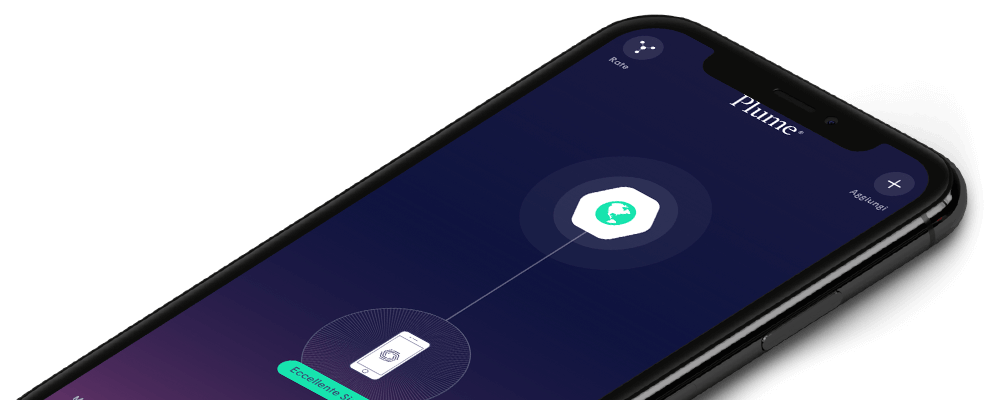Create a new WiFi password for Home
iOS
- Click on the bottom left icon on the App home screen
- In the WiFi tab, you will see Plume HomePass under your network name
- While in the Home settings page, click on New Home Password
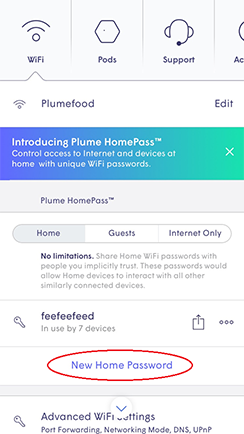
- Enter a new password and click on the green check mark to save
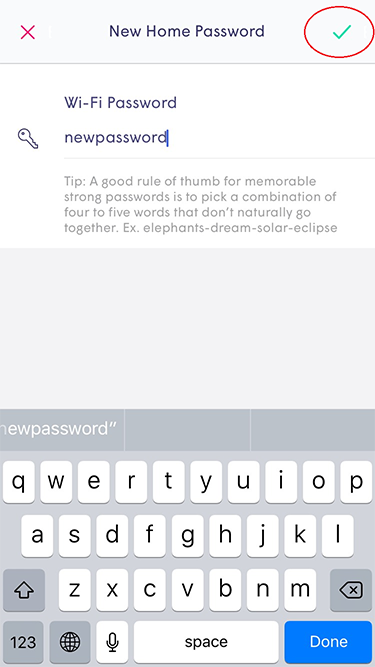
- Click on the share icon next to the password to send by email, SMS or airdrop

Android
- Click on the bottom left icon on the App home screen.
- In the WiFi tab you will see PlumeWiFi HomePass under your network name
- While in the Home settings page, click on the + icon
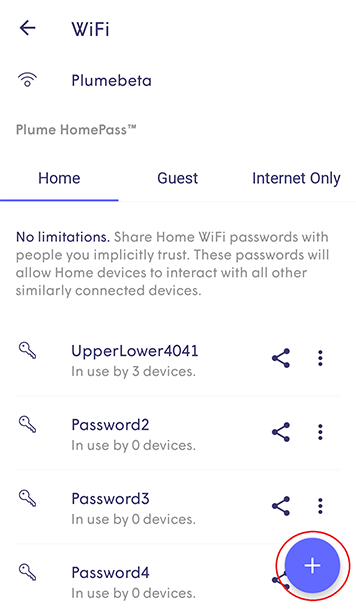
- Enter a new password and click on the green check mark to save
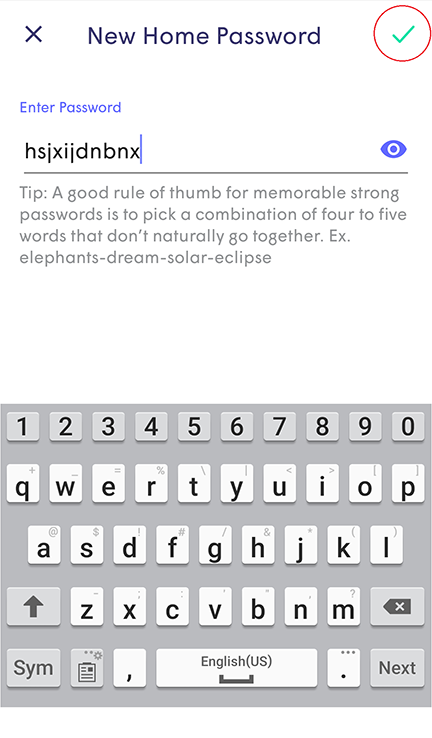
- Click on the Share icon next to the password to send by email, SMS or Android Beam