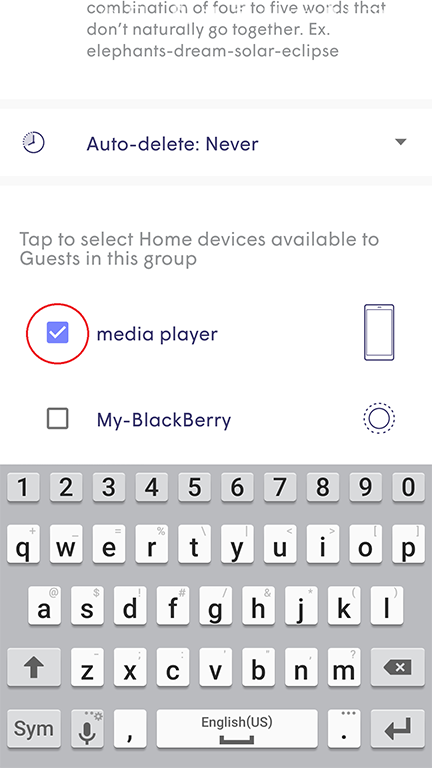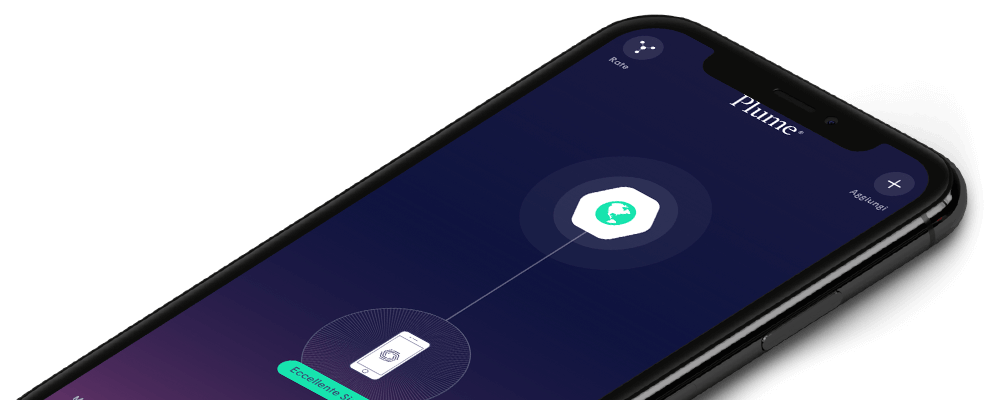Create a new password for a Guest
iOS
- While in the Guest settings page, click on New Guest Password
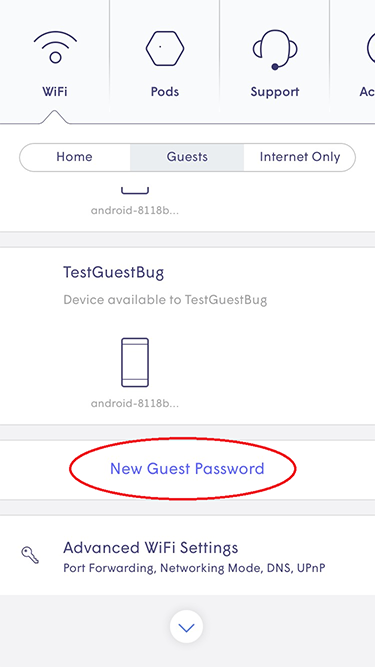
- Enter the name and a new password and click Done
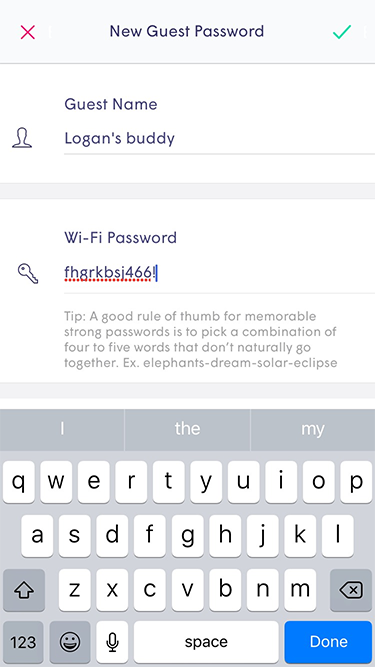
- Click on the drop-down arrow next to Auto-disable WiFi Password and choose one of the options
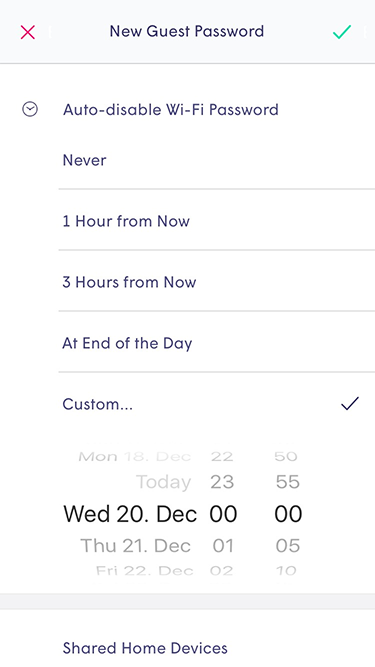
- Add a check mark next to one or more Shared Home Devices (printer, NAS, media player), to allow your guest access to it over the network
- Click on the green check mark to save
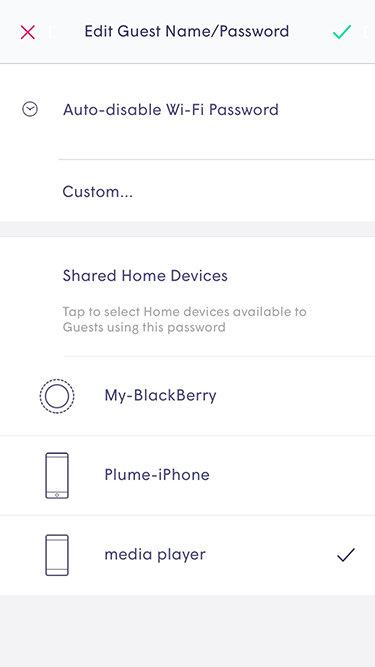
You can set up different device access permissions and Auto-disable WiFi Password settings for each name under the Guest zone
Android
- While in the Guest settings page, click on the + icon
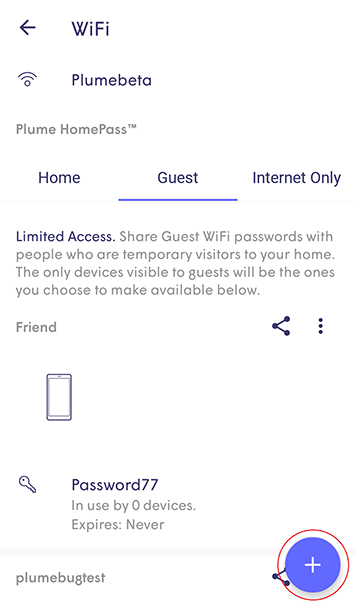
- Enter a name and a new password and click on the green check mark to save
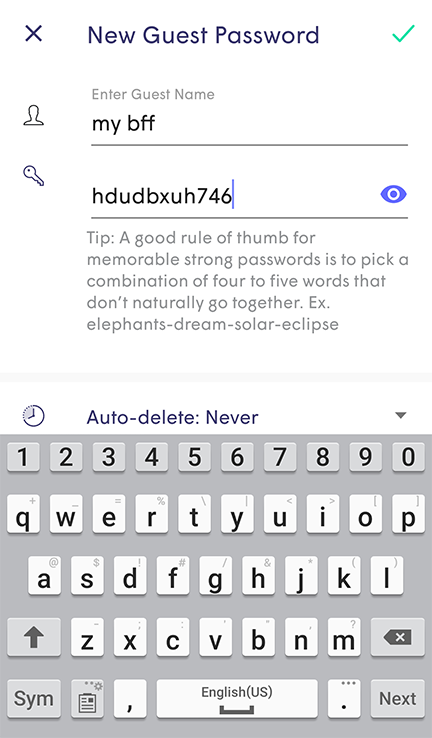
- Click on the drop-down arrow next to Auto-delete and choose one of the options
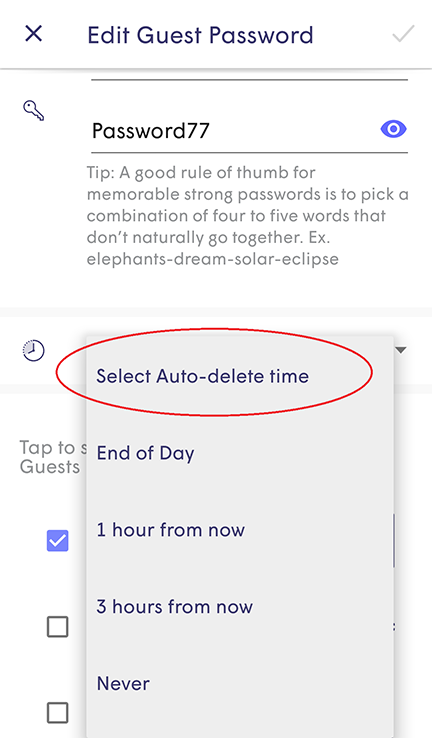
- Add a check mark next to one or more Home Devices (printer, NAS, media player), to allow your guest access to it over the network
- Click on the green check mark to save
You can set up different device access permissions and Auto-delete settings for each name under the Guest Zone.