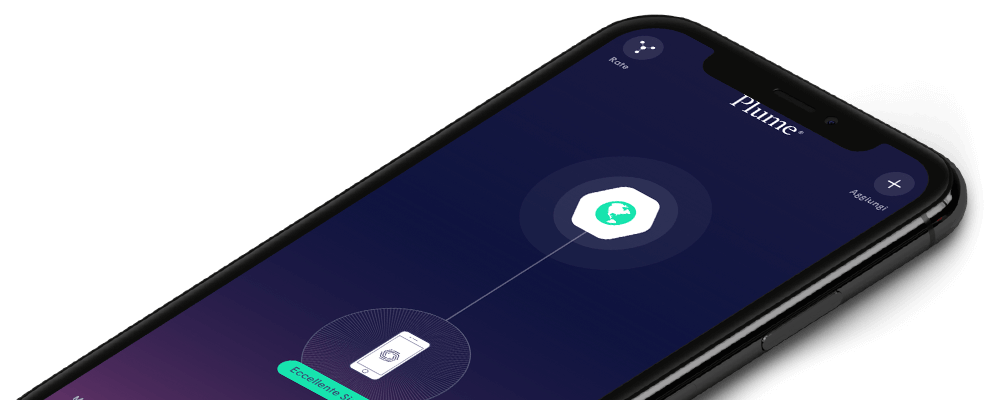What is Advanced Settings used for?
Advanced Settings is accessible from the main menu and provides you access to Advanced router features.
Networking Mode – Auto Mode is chosen as the default mode when you set up your StellarWiFi. Auto Mode enables StellarWiFi to select the best network mode for your setup. Router Mode is selected if the Pod is connected to an ISP modem and is given a public Internet IP. Bridge Mode is selected if the Pod is connected to an existing router so you can merge two networks together as one.
IMPORTANT – When StellarWiFi is set in Router Only Mode, each hardwired pod acts as a router and DHCP server. Multiple DHCP servers on the same network will cause duplicate IP assignments, leading to network instability and other issues.
Reservations & Port Forwarding
The following functions are only available if you’re on Router Only or Auto (Router) Mode. When in Auto Bridge Mode, the following settings must be configured on your router.
DHCP IP Reservation – fixes an IP address to a particular client device. This will enable you to run applications requiring a fixed IP to function. IP reservations are required to set up Port Forwarding rules.
Port Forwarding – allows connections from the Internet to pass through to a particular IP address in your home network. You need to create a DHCP Reservation entry before you can set up port forwarding.
DNS Configuration – allows you to create a custom DNS so you can use a public DNS that is not monitored by the ISP or a DNS that has built-in parental and security controls such as OpenDNS.
UPnP – enables the devices in your StellarWiFi network to be easily discoverable by other devices and applications for data sharing and communication purposes. This feature is ON by default but users may disable it through the App.