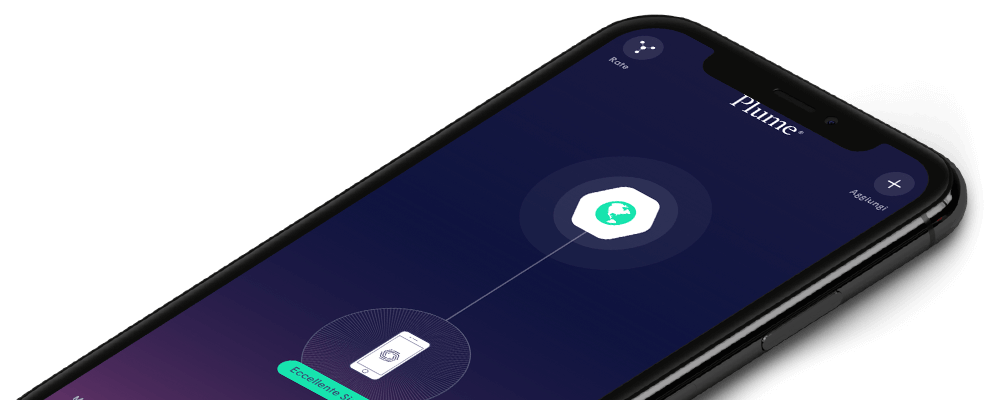How do I block a website?
To block a website for everyone, follow the steps below:
- Tap on the More tab inside the menu if you have the iOS App
- Tap on the Advanced tab inside the menu if you have the Android App
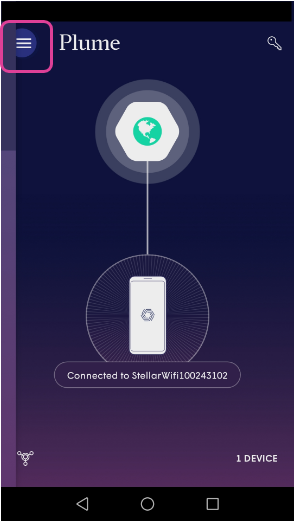
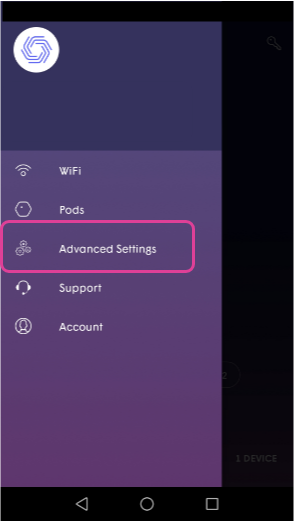
- Tap on Manage Website Access

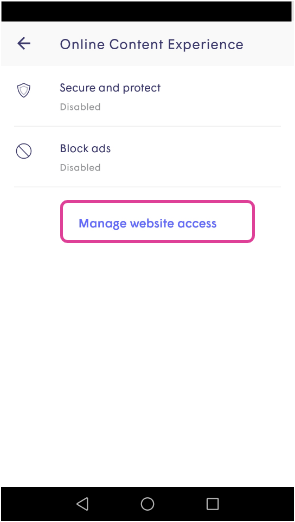
- Go to Block and click Block a New Website
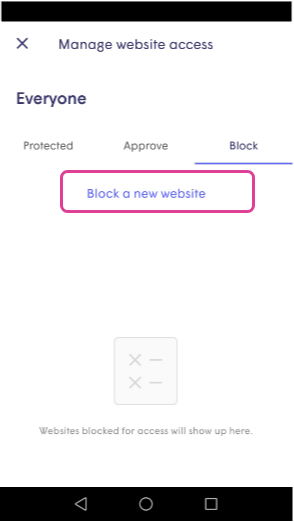
- Enter the URL and tap the check mark to save. Please note that full domain name is required. For example: make sure to write youtube.com instead of youtube
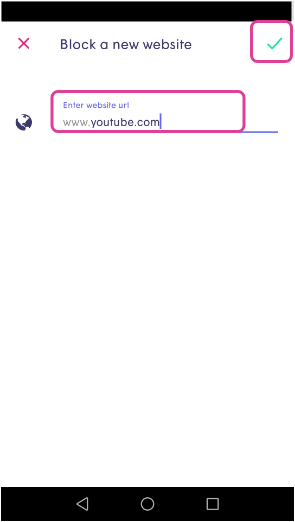
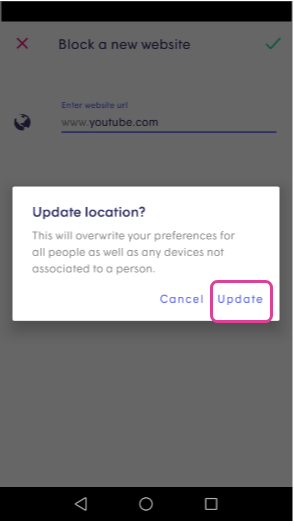
To block a website at a personal or device level, follow the below steps:
- Navigate to the desired person or device
- Tap on Manage website access at the bottom of the page
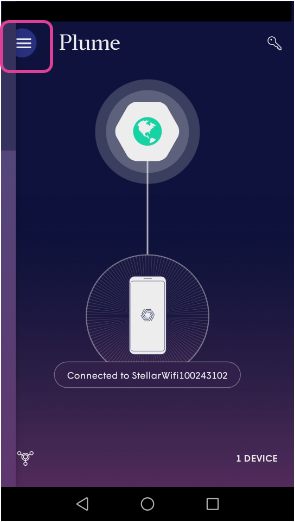
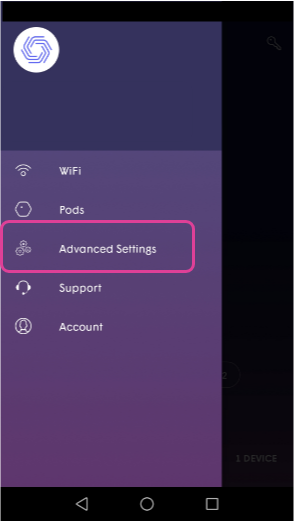
- Go to Block and click Block a New Website
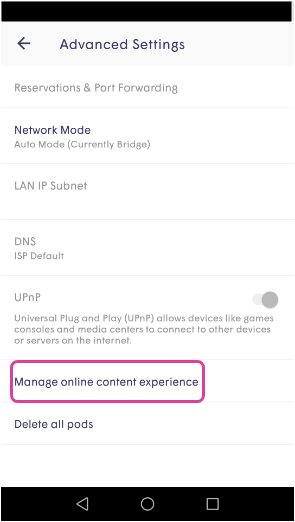

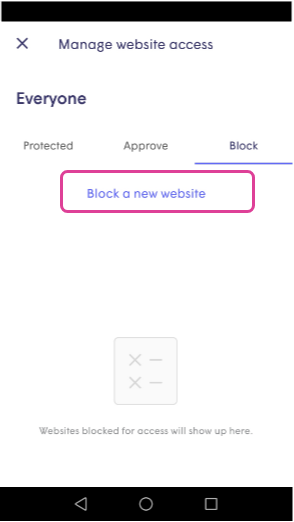
- Enter the URL and tap the check mark to save. Please note that full domain name is required. For example: make sure to write youtube.com instead of youtube
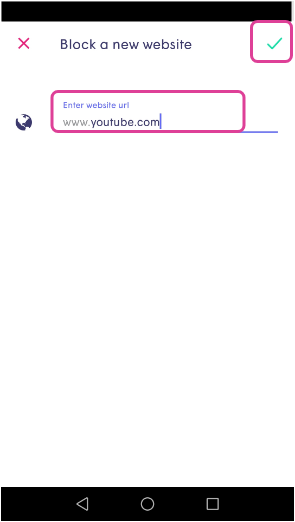
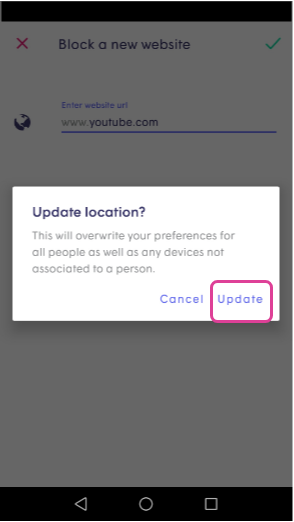
Please remember that a website blocked for a person will automatically be blocked on all the devices assigned to that person.