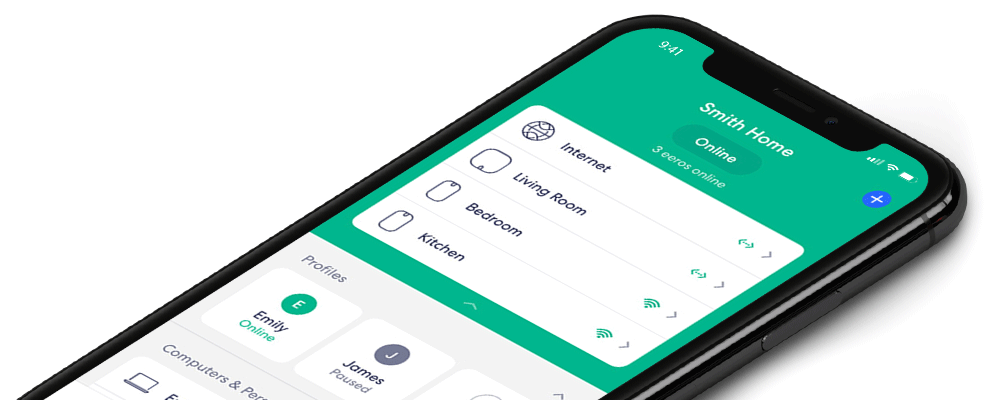Understanding Devices on Your Network
With the eero app, it’s simple to manage and identify devices. Tap Number of devices currently on your network to access:
- Connected Devices: View details like connection status.
- Recently Disconnected Devices: Edit nicknames and view MAC addresses (other details appear when the device reconnects).
Device Details
Nickname
Rename your device to make it easier to identify, especially for Family Profiles or Alexa Skills.
Profile
Assign or reassign your device to a specific profile.
Connection Type
Signal strength is displayed as bars:
- Green bars: Strong connection.
- Yellow/no bars: Weak connection. Move closer to an eero or toggle WiFi off and on.
Connected To
Check which eero your device is linked to. If it’s not the nearest one, toggle your device’s WiFi off and back on.
Manufacturer
Identify unknown devices by their manufacturer, like Apple, Samsung, or Amazon.
Hostname
See the name your device provides. Some names are clear, while others use manufacturer labels.
IP Address
View the unique address assigned to your device on the network.
MAC Address
See the unique hardware ID used to identify your device on the network.
Stay informed and in control of your network at all times!