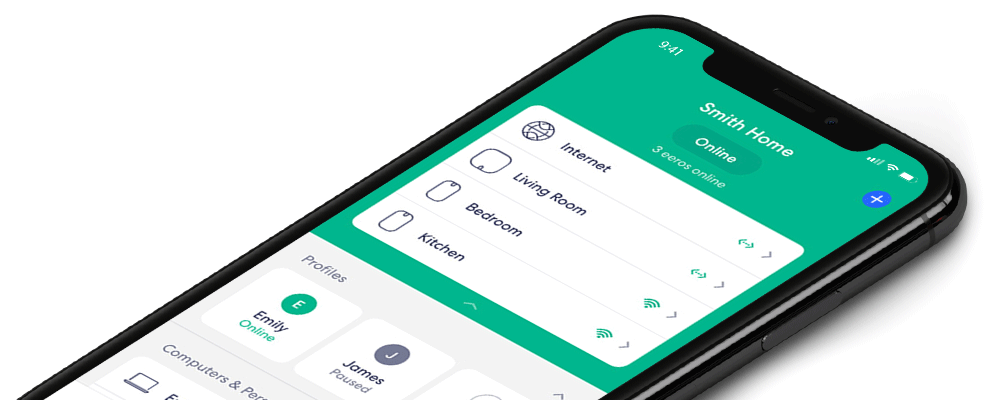How do I share my eero network with guests?
eero allows you to use your main network or a guest network when sharing your home WiFi with others. If you would like to create a guest network for visitors to your home, you can quickly do so from within the eero application.
To get started on creating a guest network, take the following steps:
- Open the eero application
- Tap the Settings icon on the bottom right
- From the menu, tap on Guest Access
- Toggle Enable to On
Once you have turned on Guest Access, you can edit the network name and password. It will automatically add Guest to the end of your current network name and will generate a password. You can change these to whatever you’d like.
To share your network, you can either give your guests the network name and password or tap Share guest network to send them the credentials through a variety of messaging options like SMS, email, or Slack. You can also have your guests scan your unique QR code to instantly join your network.
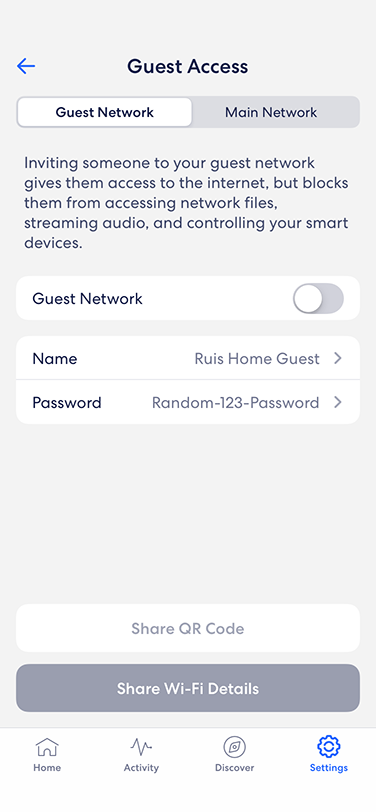
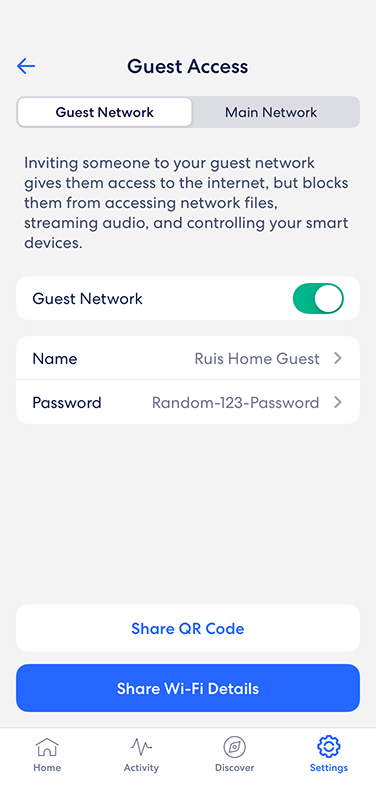
*Pro tip: If you have an Android device, you can set one of these sharing options as your default for any future sharing of guest network credentials. If you ever need to change this option, or you no longer wish to have a default, you can remove this setting by going to your Android app management menu, and “Removing Defaults” from the sub-menu of the respective app you’ve chosen.*
If you’d like to disable the guest network, you can do so at any time by following the same steps from above, and toggle Enable to Off. Any previously connected devices would then lose connectivity to your home network.