Setting up Email on an Apple device
To set up your e-mail on your Apple/iPhone device
- Go to Mail
- Select Other
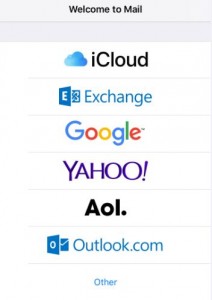
- Click on Add Mail Account
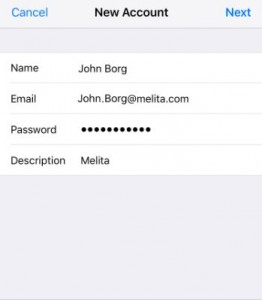
- Select POP and enter the below details:
Name – enter the display name;
Email address – email address @melita.com
Password – email password
- Go to Incoming Mail Server and enter the below details:
Hostname – pop.melita.com
Username – username
Password – Password
- Go to Outgoing Mail Server and enter the below details:
Hostname – smtp.melita.com
Username – leave it blank
Password – leave it blank
- Click on Save
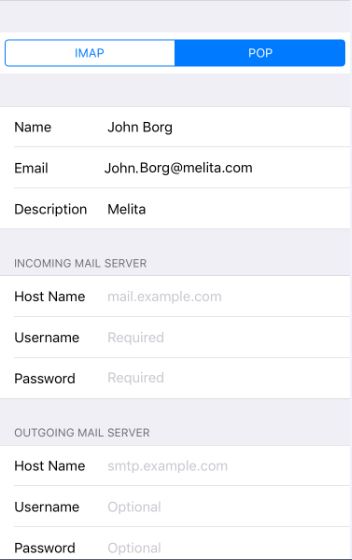
- A notification is displayed stating: ‘Cannot Connect Using SSL’,
Select No.
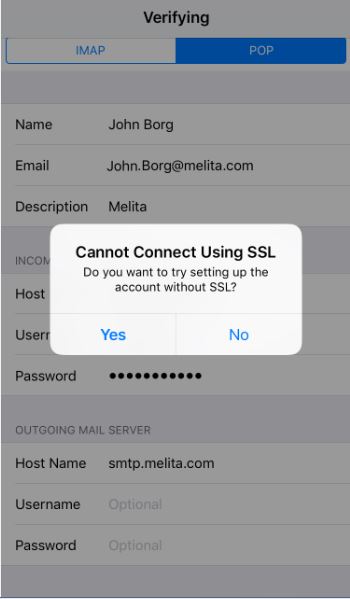
- Click on Save
- Click on Save once again
- Go back to the main menu and select the mail account
- Click on Advanced
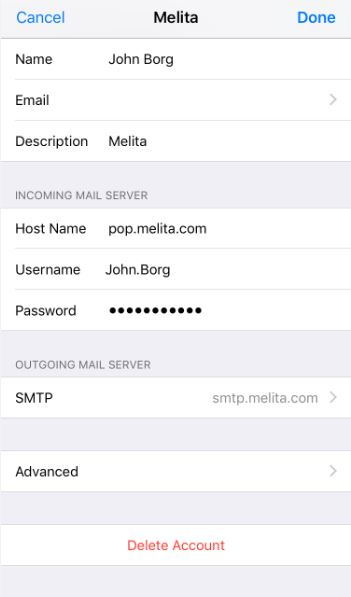
- Check the Incoming Settings and verify that:
Use SSL option is switched Off
Server Port is 110.
- Go back to the main menu and select the mail account
- Click on the Outgoing Mail server – SMTP
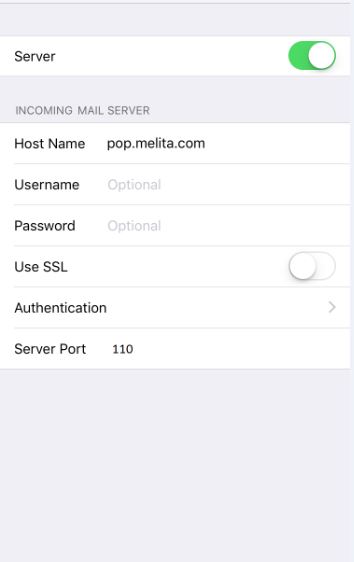
- Click on the Primary Server
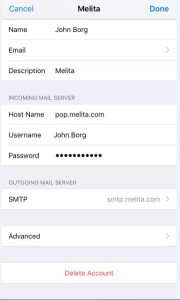
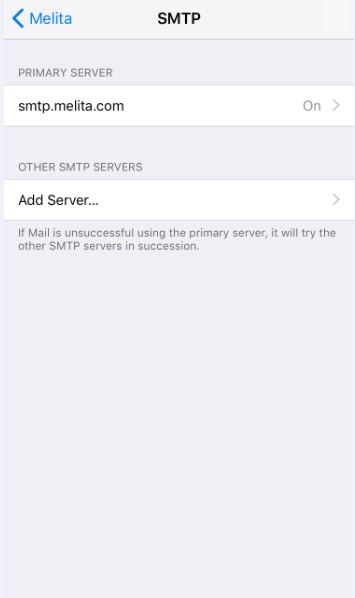
Verify that:
Host Name is set as smtp.melita.com
Username and Password are blank
Use SSL option is switched Off
Server Port is 25.
- Click on Save/Done
Alternatively, you may use the following IMAP settings:
Name: enter the display name
Email address: email address @ melita.com
Password: email password
Go to Incoming Mail server and enter the following details:
Host name: imap.melita.com
Username: username
Password: password
Go to Outgoing Mail Server and enter the following details:
Host Name: smtp.melita.com
Username: leave it blank
Password: Leave it blank