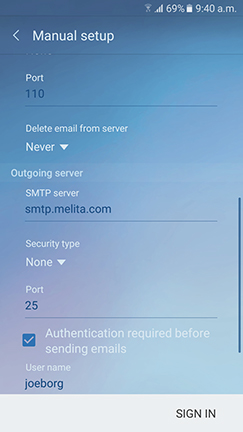Setting up Email on an Android device
- From the home screen, Go to the App Drawer
- Tap on the Email Application
- Once the Email Application is opened, press on ADD NEW ACCOUNT.
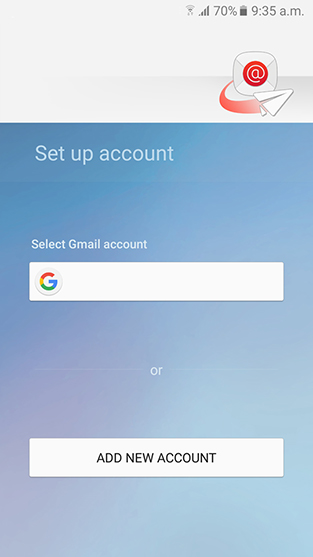
- Input the email address & password and press Manual setup.
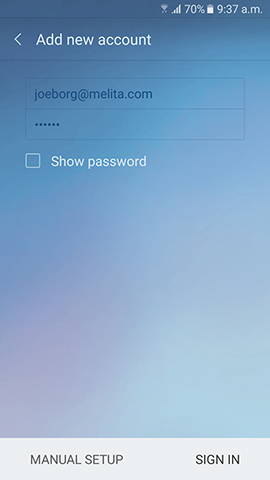
- A screen will be displayed to select the account type, POP3 Account must always be selected.
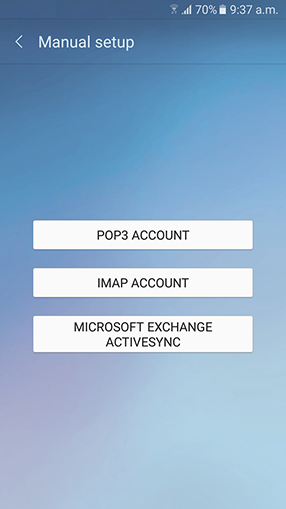
- Fill in the fields as illustrated in the below screenshots.
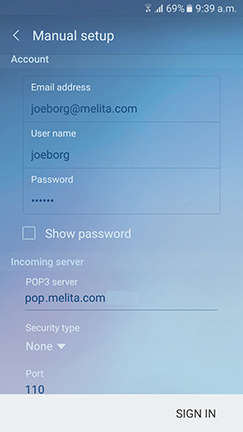
- In Email Address field type the FULL email address.
- In Username field type the email address without the @melita.com.
- In Password field type the password for your email account.
- In Incoming server type – melita.com, security type should be set to none and port to 110.
- In Outgoing server type – melita.com, security type should be set to none and port to 25.
- Press on SIGN IN and you will be logged on the email account.