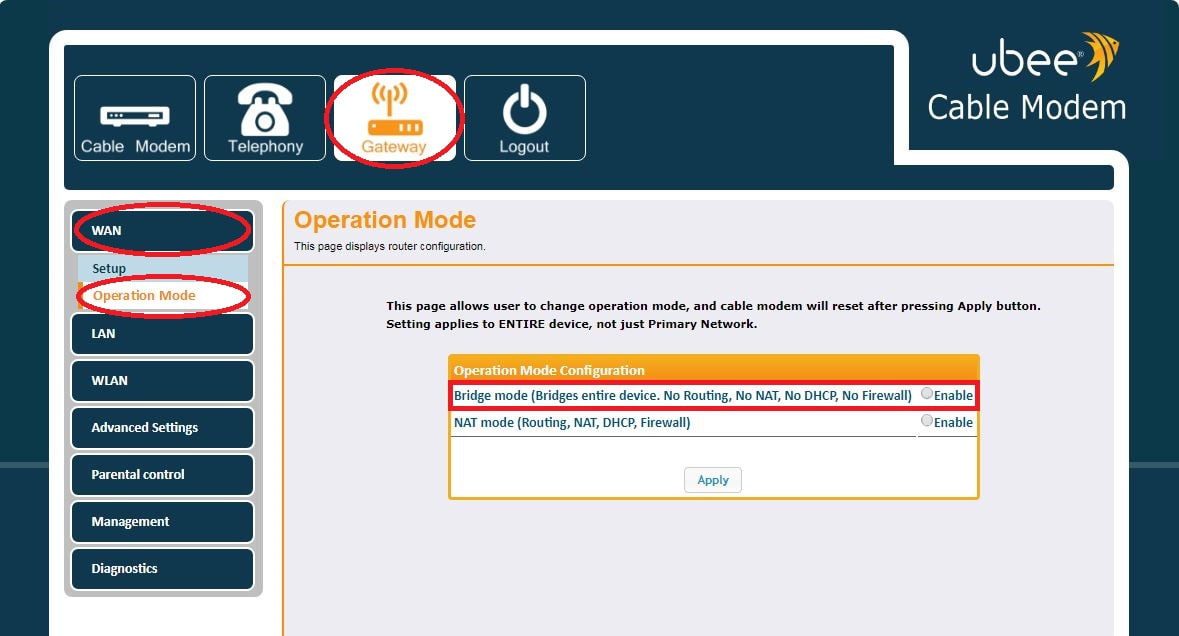Setting the Ubee wireless modem to Bridge/Router mode
Router mode
By default, the modem is set to Router mode. This means that the public IP (IP address assigned by ISP) is taken by the modem. You will usually need to have your modem set up on Router mode when your devices will be connecting to the Modem and no routers will be involved.
If you cannot access the user interface, reset the modem by pressing the reset button on the back for 10 seconds. Any configured settings will be lost.
- Open your web browser
- In your address bar type 192.168.0.1
Your username & password can be found on the Device label which is located on the base of the modem referred to as GUI username & GUI password.
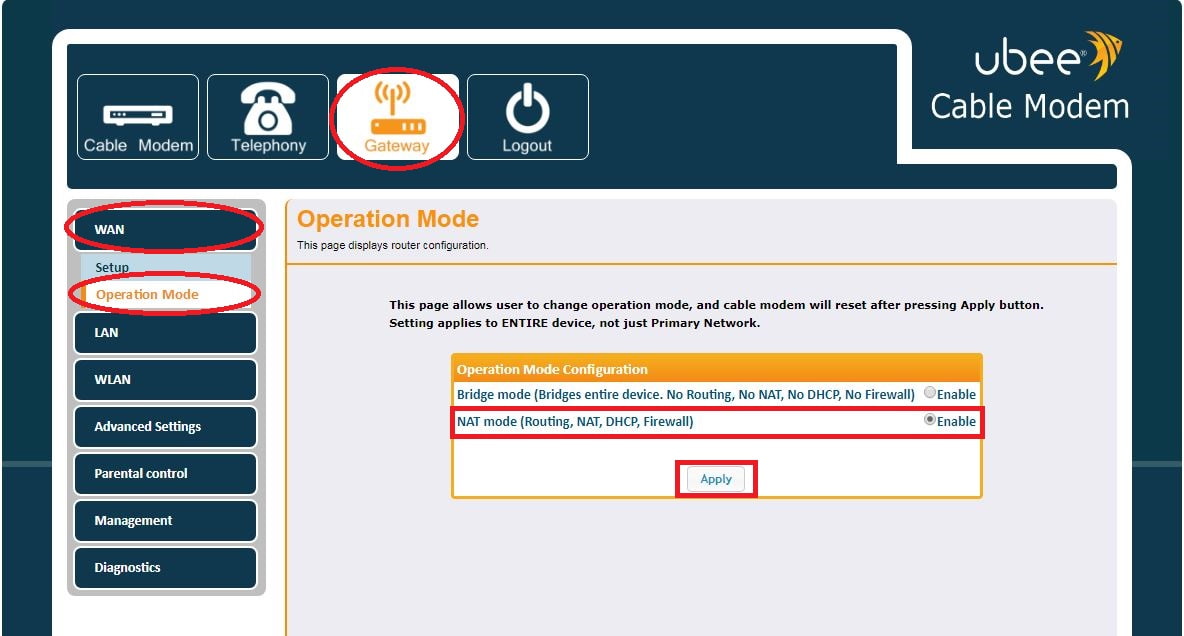
To set up the modem to router mode;
- Select Gateway
- Click on WAN
- In the Operation Mode section select NAT mode (Routing, NAT, DHCP, Firewall).
- Click Apply
Bridged mode
This means that the modem is going to act as a bridge, i.e. the public IP (IP address assigned by ISP) is going to be taken by the customer equipment such as the router instead of the modem.
- Open your web browser
- In your address bar type 192.168.0.1
Your username & password can be found on the Device label which is located on the base of the modem referred to as GUI username & GUI password.
To set up the modem to router mode;
- Go to Gateway
- Click on WAN
- In the Operation Mode section select Bridge mode (Bridges entire device. No Routing, No NAT, No DHCP, No Firewall)
- Click Apply