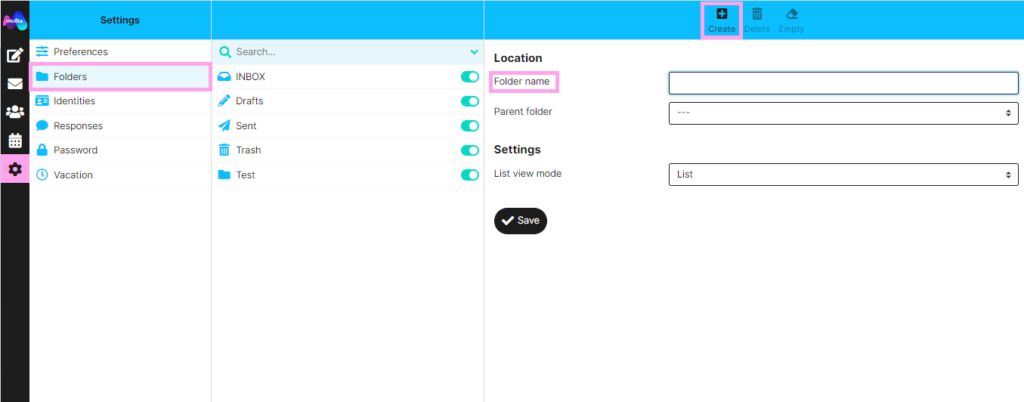Managing Webmail Folders: Setting Automatic Deletion and Creating New Folders
Did you know that our webmail service provides useful features to help you manage your emails efficiently You can set up automatic deletion of emails from the Trash folder and create new folders to organize your messages according to your needs. These features ensure a clutter-free and streamlined email experience, saving you time and effort.
Setting Automatic Deletion of Emails from the Trash Folder
- Click on the settings icon in your webmail interface
- In the settings menu, select the “Preferences” option – server settings and “Clear Trash on Logout.”
- Change the deletion date from “Never” to your preferred option,e.g., 30 days, 60 days. This will automatically delete emails from the Trash folder after this specified period.
- Once done click save.
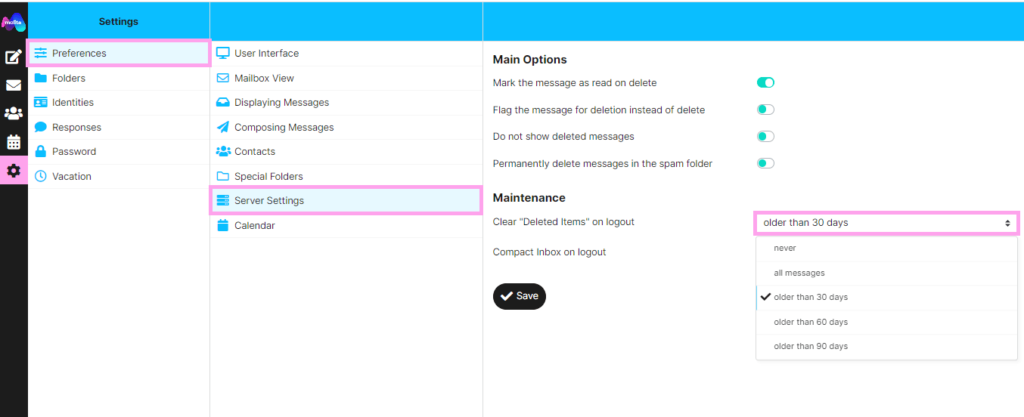
Folder Management and Creating New Folders
By default, our webmail service has the following folders:
- Inbox: Contains received emails.
- Drafts: Contains draft emails, which can be deleted or sent later.
- Sent: Holds sent emails, which can be deleted if not required.
- Trash: Stores deleted emails
To create new folders for better email organization,
- Click on settings,
- select the “Folders” option and click create.
- A tab named “Folder Name” will appear. Name your new folder and save.