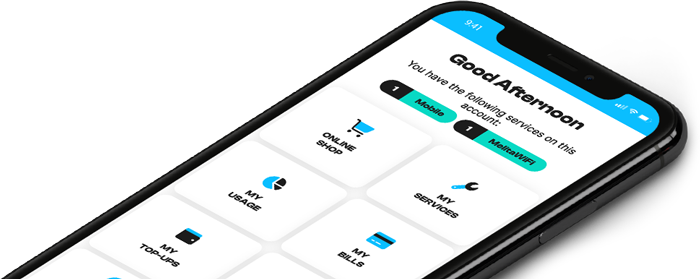Changing a lost or forgotten mailbox password from MyMelita
For security reasons, we suggest changing your webmail password every few months.
Your password must
- Be 8 characters long
- Contain uppercase and lowercase characters
- Include one number
- Include special characters: – _ !
To change your webmail password:
- Log in to your webmail account and click on settings
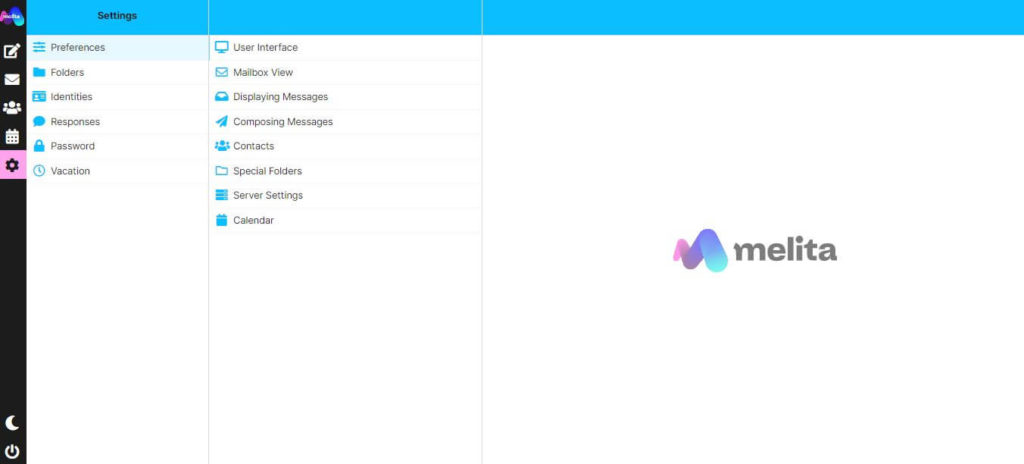
- Click on “Password” and then click on “Save” when you’re done
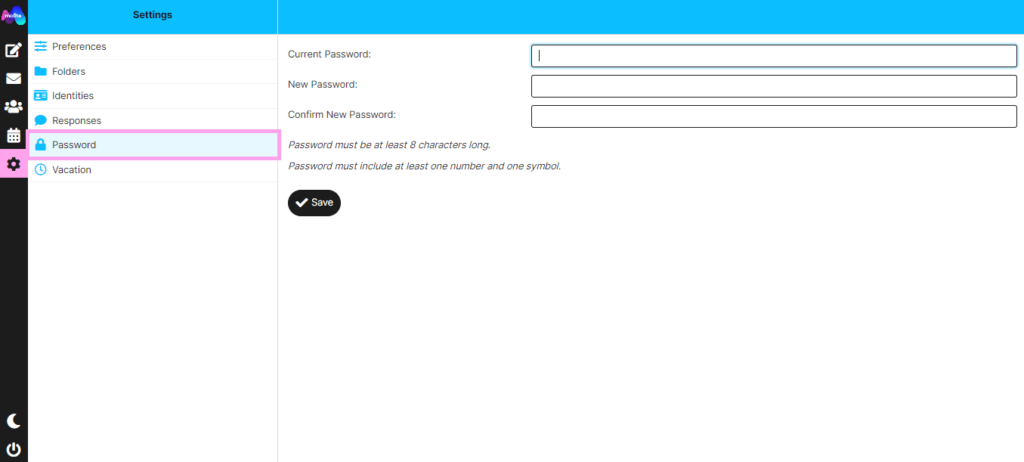
You can also change your email password from MyMelita:
- Log in on MyMelita.
- Click on My Services
- Click on the right arrow icon on your Internet service.
- Click on Details.
Under Available Mailboxes, click the settings icon next to the mailbox name where you will be asked to put in your MyMelita password, the new mailbox password and repeat the new password.
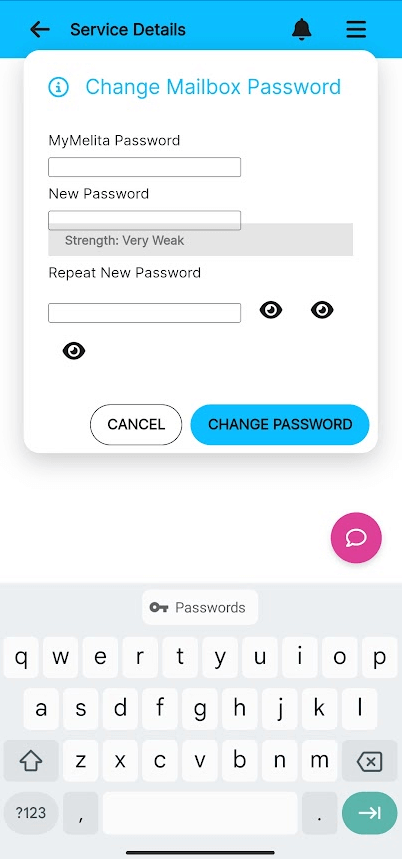
- Once done, press CHANGE PASSWORD.
Your password has now been changed and you can log in to your webmail account with the new password.