Configuring your Static IP on CISCO modem
The below step-by-step guide shows you how to configure your static IP on Cisco modem:
By default, Melita’s wireless modems are set to DHCP.
With the DHCP function enabled, no additional changes in setup are required for the internet connection to work.
To be able to change the connection mode from DHCP to Static IP, kindly follow the below steps:
- Enter the IP 192.168.0.1 into the address bar of your browser and click enter to load the interface of the modem.
- By default, the User Name and Password need to be left empty.
If you had previously changed the login details of the modem, enter the correct User Name and Password and click Log In.
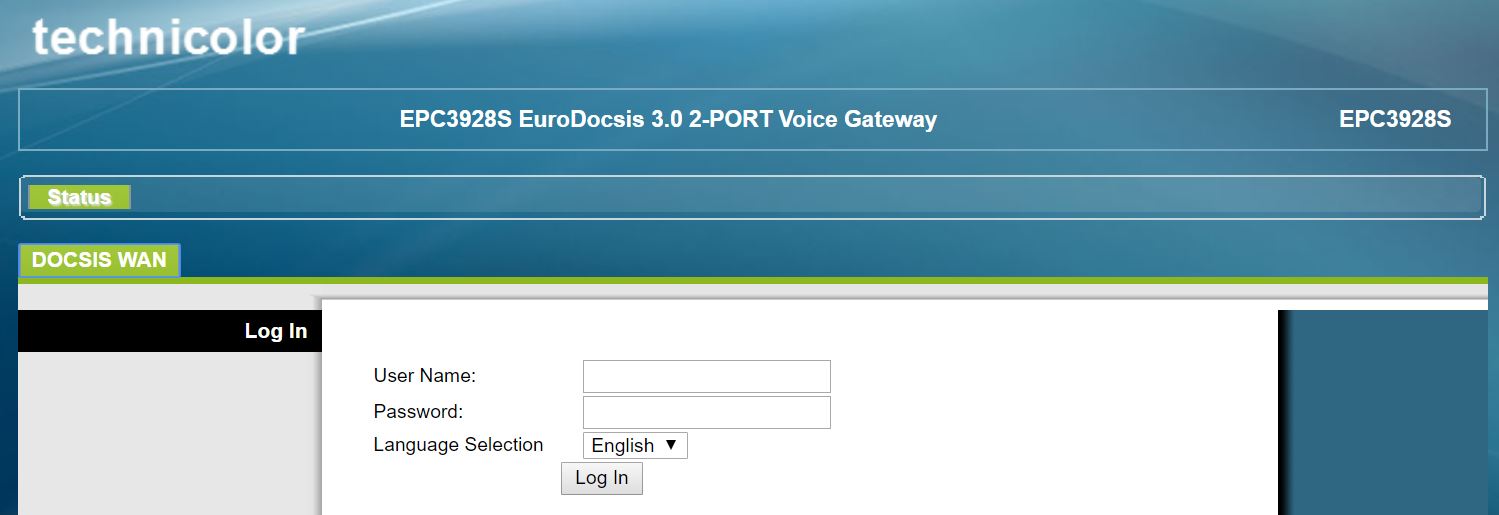
- From the top Menu bar, click on the Administration tab.

- Change the Connection Mode from DHCP to Static IP.
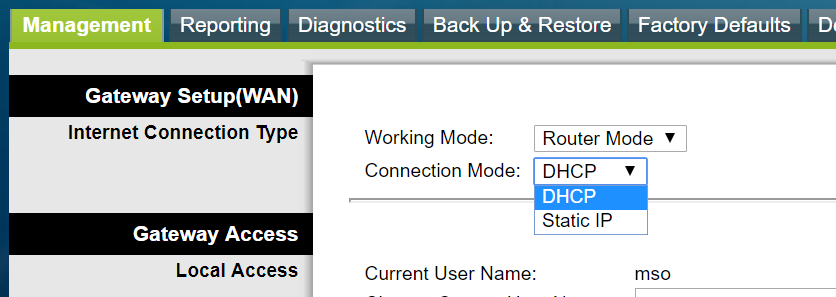
- Input all Static IP settings provided to you by Melita.
Make sure to use the following DNS servers:
- Primary DNS: 212.56.129.228
- Secondary DNS: 212.56.132.20
Click on Save Settings at the bottom of the screen to activate your changes.
- The modem will now start rebooting. Wait about 5 minutes until it reboots completely.
To verify that the modem is correctly set with the Static IP settings you activated, from the top menu bar;
- Click on Status and the IP address being used will be shown.
Should you opt to use your own personal router instead of Melita’s Wi-Fi modem, kindly refer to the router’s User Manual in order to configure it with these settings.