Setting the ARRIS TG1652, TG2482 and TG2492 to Bridge/Router mode
Router Mode
The modem is set to router mode by default, taking the public IP address. Use this mode when connecting devices directly to the modem without a router.
Bridged Mode
In Bridged mode, the modem passes the public IP (assigned by the ISP) to the customer’s equipment, like a router, instead of using it itself.
Follow the step-by-step guide below to set up the modem in Bridged mode.
- Open your browser and type 192.168.0.1.
- Log in to the modem interface using your credentials or the default login details below.
- For security purposes, it is highly recommended to change the username and password to something personalized.
- Username : admin
- Password : password
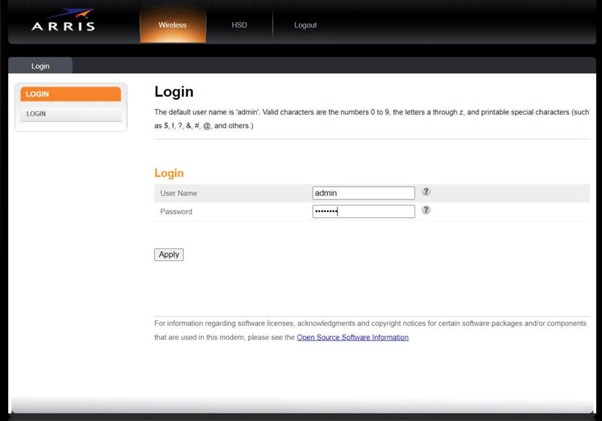
- Click on Apply once done.
- Click on Lan settings.
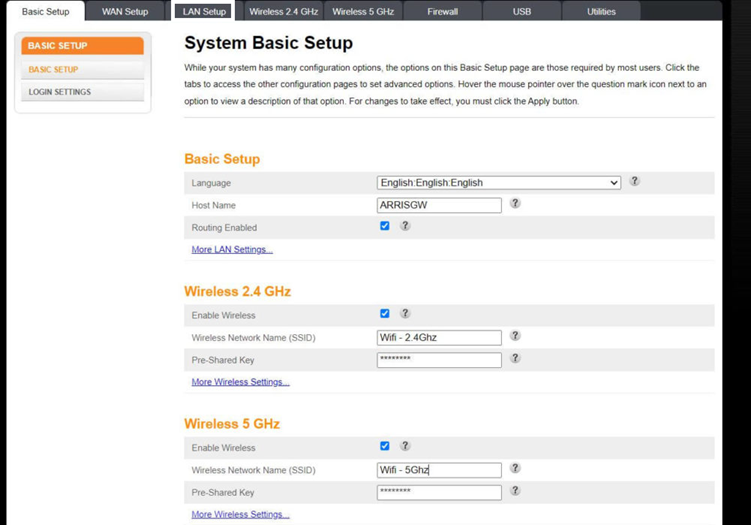
- Click on ‘routed with NAT’ from the list of LAN settings under the NAT section to switch to router mode or change to bridged mode to change the modem to bridged settings.
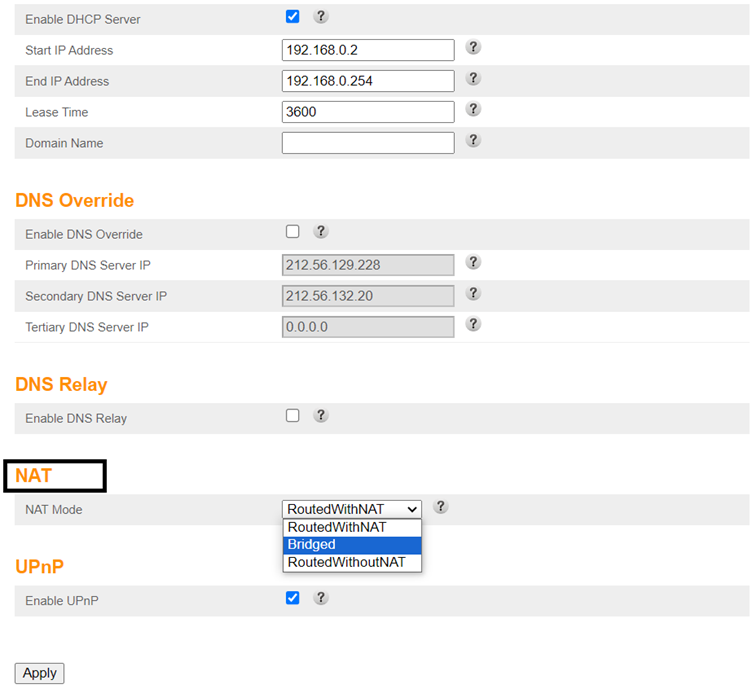
You are all set!